Here is how to unlock the file to read it on your iriver or other device.
I know these instructions are a bit long winded but they work! Stick with it. It is not that hard.
first you need Calibre. The download is free. This programme is like a filing system and so much more. It can store, convert, sync and a whole heap of other stuff.
Now with Calibre you have the capacity to convert books to other files.
So lets start by purchasing a book on amazon. If you don't have a kindle you can download the PC kindle for free. The book you buy will automatically go to your Kindle PC. And it will create a file(folder) in your documents called My kindle content. This is important as it is where you will find the files for your book. The Kindle PC is just the reading application. It acts like a kindle only on your PC.
The book you purchased will probably have a lock on its icon. This means it is DRM (digital rights management) locked and only available to read on a kindle device.
If it is DRM free when you download it if you go to your file(folder) it will not have a small lock on the icon or say "nodrm" These can be easily converted in calibre.All you do is drop and drag the file to calibre and it will say it adding. then highlight the book in your library list and click convert in the task bar at the top. This will bring up a page where in the top right hand corner you can choose the file type. "Epub" then click the ok button down the bottom. Presto.
But is it is DRM locked you need some software to help you.
This blog is the start.
Aprentice Alf's blog
There are heaps of sites to do this coversion but viruses are everywhere. Some have bad vibes, some lead you astray with ads etc and some are bogus. This blog is, from reading all sorts of testimonials etc, bona fide.
This is the file you need to start.
http://www.datafilehost.com/download-c263696f.html
This will take you to a download page. click the download in the top left corner. The other is for audio. The download will be a zip file called tools V4.8. In this file is a folder called DeDRM_for_Mac_and_Win
open it
in that will be a file called
ReadMe_DeDRM_WinApp
READ IT. ALL OF IT
this is what it says.
Installation
------------
1. Download the latest DeDRM_WinApp_vx.x.zip and fully Extract its contents.
2. Move the resulting DeDRM_WinApp_vX.X folder to whereever you keep you other programs.
(I typically use an "Applications" folder inside of my home directory)
3. Open the folder, and create a short-cut to DeDRM_Drop_Target and move that short-cut to your Desktop.
4. To set the preferences simply double-click on your just created short-cut.
If you already have a correct version of Python and PyCrypto installed and in your path, you are ready to go!
If not, see where you can get these additional pieces.
These python instillations are the engine for the files to work. They are free and clean.
JUST COPY AND PASTE THE ADDRESS AND REMEMBER TO LOOK FOR THE EXACT SAME VERSIONS TO INSTALL.
Installing Python on Windows
----------------------------
I strongly recommend installing ActiveState’s Active Python, Community Edition for Windows (x86) 32 bits. This is a free, full version of the Python. It comes with some important additional modules that are not included in the bare-bones version from www.python.org unless you choose to install everything.
1. Download ActivePython 2.7.1 for Windows (x86) (or later 2.7 version for Windows (x86) ) from http://www.activestate.com/activepython/downloads. Do not download the ActivePython 2.7.1 for Windows (64-bit, x64) verson, even if you are running 64-bit Windows.
2. When it has finished downloading, run the installer. Accept the default options.
Installing PyCrypto on Windows
------------------------------
PyCrypto is a set of encryption/decryption routines that work with Python. The sources are freely available, and compiled versions are available from several sources. You must install a version that is for 32-bit Windows and Python 2.7. I recommend the installer linked from Michael Foord’s blog.
1. Download PyCrypto 2.1 for 32bit Windows and Python 2.7 from http://www.voidspace.org.uk/python/modules.shtml#pycrypto
2. When it has finished downloading, unzip it. This will produce a file “pycrypto-2.1.0.win32-py2.7.exe”.
3. Double-click “pycrypto-2.1.0.win32-py2.7.exe” to run it. Accept the default options.
if you follow these instructions you will have an application that will save you frustration no end.
So now you have the drop target on your desktop.
click on the icon and a box appears.
This is where you put the book information.
there is a browse box at the bottom where you can go to My Kindle Content and pick the book file.
it will go the browse box.
then quit.
This sets the programme so it knows what it is looking for when you go to My kindle content and drag and drop the same file into the target. Unless you specify it will make a new Mobi file in the same place you retrieved the file. ie My kindle content. There should be a new file there without a lock. Pick it up and drag and drop into calibre. It will add...then when it is in your library you can highlight it.
and click convert. Pick Epub in the top right corner and click ok.
Done!
If you visit
and like what you see,
leave a comment or follow me.
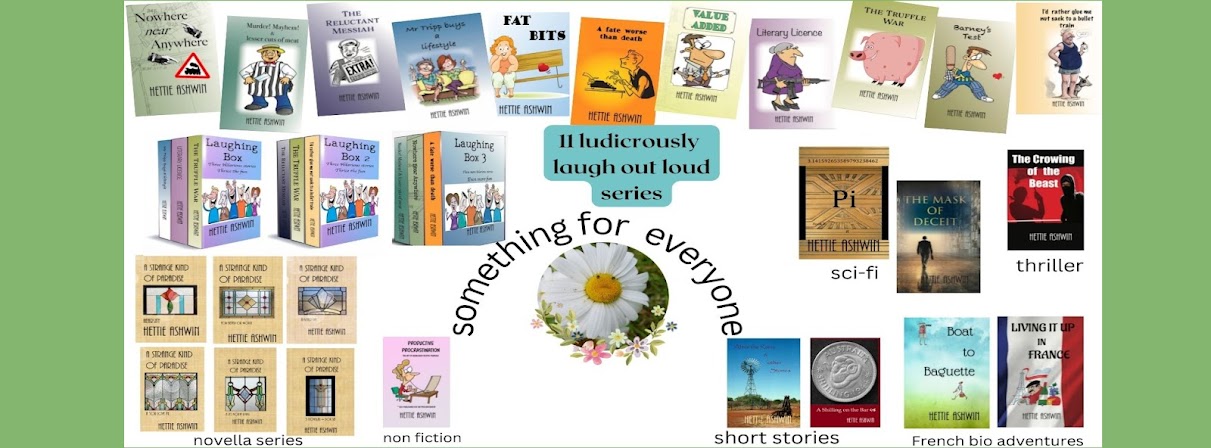
Good one Hettie! Thanks for posting. :)
ReplyDeletehttp://www.datafilehost.com/download-c263696f.html
ReplyDeleteThat's the latest working link (as at Aug 18, 2012) to downloading the files you need, mentioned just below "Apprentice Alf's blog".... "this is the file you need to start".
Great thanks to Hettie, this was the most difficult thing I've ever done on my comp and I couldn't have done it without you, so THANKS!!! (((Hettie)))
Jane
thanks for the update, I have revisited the link and made the necessary change. glad to know these instructions worked for you.
ReplyDeleteAbsolutely fantastic! Thanks so much! I was halfway tempted to buy a Kindle JUST so I could read the ebooks I'd bought. I'm so glad I took the time to work through your instructions. Thank YOU!!!
ReplyDeleteNo worries Liesbeth. Glad to hear you can now read anything anywhere anytime.
ReplyDeleteAmazon has a filter for anyone uploading to Kindle (backlist authors, self pubbed) but you can load a .mobi file that is already formatted and checked. Publishers have several options, the safest of which is to double-check the formatting! EPub is done the same way and can look different on different devices. For example after formatting an ePub file I've looked at it on Adobe's PC reader--where some weird spacing was put in--versus another ePUB reader where the spacing looked better. So there's even some discrepancy in how the "format" is rendered.
ReplyDeleteThe formatting is essentially the same "quality" for ePub or Kindle. Most of us get there by running a file through a filter that reformats. The quality comes in depending on how well the filter does its job and if someone at least scans for problems after that filter is done, also Vibosoft mobi to ePub converter is also great.
I spend lots of time to write my opinion, hope you can share it others.